In previous post, we learned how to set up Hygieia and given some sample properties files. In the current post, we can configure the Hygieia as shown in the below steps.
1) Create User
There are two users to access the Hygieia dashboards.
The admin can do the following things,1) Create User
There are two users to access the Hygieia dashboards.
- Admin
- Other Users
When you start UI using gulp serve , will see below home page of Hygieia.
- Select a theme for the dashboard
- Manage user and admin accounts for the dashboard
- Set up API tokens for authentication
- Create and manage custom dashboard templates
Create Admin:--
To create an account for an admin user:
- Click Signup on the login page.
- Enter admin as the username, specify and confirm the password, and then click Signup.
Username should be admin.
2) Create Team Dashboard
To create a new team dashboard:-
In the Team Dashboards tab, click Create a new dashboard. This invokes the Create a New Dashboard screen.
Create New Dashboard screen,
Next, Widget Management,
select the required widget to show in the team dashboard.
The team dashboard contains the following views,
- Widget View
- Pipeline View
I have configured build, deploy, repo widgets and pipeline view.
After all above configuration, the team dashboard of hygieia looks like below diagram,
3) Create Product Dashboard
Before creating a product dashboard, ensure that the following prerequisites are met,
- A Team Dashboard is created
- Build and Code Repo widgets are configured on the team dashboard
The process to create a Team Dashboard and configure the widgets is explained in the above step 2.
Create New Product Dashboard:--
Click on Create New Dashboard in home page of hygieia, add required information as shown in the below screen shot.
After that it will create the product dashboard, without any information.
Finally the Product Dashboard got created with commit, build and deploy commit information(stad. deviation, average time, total commit flags, and latest build) as shown below screenshot.
Thanks for visiting blog.
Related Posts:-
1) Hygieia Developer Setup
2) Hygieia Architecture
3) Hygieia Introduction
4) Collectors in Hygieia


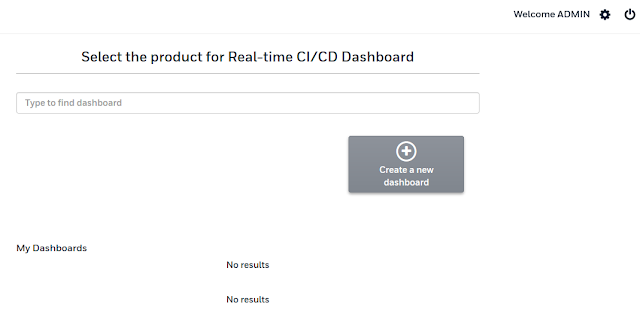


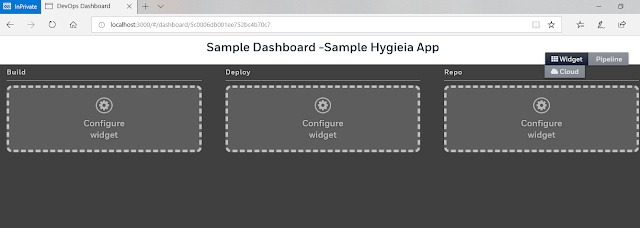





No comments:
Post a Comment